You are here: Welcome to eSignBox portal > FAQ
This web page intends to bring responses to frenquently asked questions about the "eSignBox" electronic signing application. eSignBox can be used online, throught the electronic signing portail http://signature.wallonie.be. Many screen captures from the two leading web browsers tends to illustrate theses FAQ. Minor graphical appearances differences could appends, they have not to be cared about. Here it is the frequently asked questions: 1. How eSignBox is used for ? L'administration d'Easi-Wal et la société Torus s.a. ne peuvent être tenues responsables d'aucun préjudice qu'un tiers pourrait subir suite à d'éventuelles inexactitudes ou lacunes contenues dans le présent document. F.A.Q. responses The "electronic signature" 's box tools also called "eSignBox" is able to:
2. What are the electronic signature legal considerations ? The Electronic signature is legaly considered as handsigning Your eID card is so scrictly personal, you must pay
attention to not lost or loan it. Your PIN code is highly
confidential. 3. What are the Operating System supported by eSignBox ? eSignBox run on the following operating systems:
4.How can I check for my computer configuration compatibility to run eSignBox & eID card ? At first computer use, it is strongly recommanded to ckeck eSignBox compatibilty. Please read the following FAQ:
5. What are the eSignBox requirements for using on Windows systems ? eSignBox requires:
6. What are the eSignBox requirements for using on Linux systems ? eSignBox requires:
7. What are the eSignBox requirements for using on MacOS X (Intel) systems ? eSignBox requires:
8. What are the supported web browsers ? The supported web browsers are:
9. What shoul I do when many
warning/certificate windows appears ? electronic signing remains on digital certificates, trusted by an Certificate Authority. On first use, the Wallon Certificate Autorithy is not knowed as a selftrusted for the browser, he so ask You whether thise Certificate Autorithy could be considered as trusted for its issuing certificates. You must read and reply "Yes" or "Oui" or "OK" or "Executer" or "Execute" to accept the Certificate Autoroty issuing the cerrtificate as trusted. To avoid a next session windows acknolegnement, You should check the
"Alway trust the content from this editor" box. With MacOS X systems, on first visit, You must be logged in as administrator (root) to allow the correct "jpsc" configuration applet donwload at right place and with correct rights. If You are logged in without write rights permissions adquates. Si vous tes connect sans les droits d’criture, You have to maunally copy the configuration applet (jpsc.rar extracted files) in the Library/Java/extensions folder. The linux-jpcsc.jar and libjpcsc.so files can be found here http://signature.wallonie.be/eSign/applet/mac.
10. How to get and install a card reader ? The www.lecteursdecarte.be web
site point out where you can get a reader, how choose and configure
it. Card readers could also be found on specialized computers store,
and even in some hypermarkets. 11. How to install the eID Middleware ? Notice that on Windows and Linux system, the eID Middleware installation (developed by federal government) is requires. On Mac OS X (Intel), You must NOT install eID middlewareto sign with eID and eSignBox. eID Middleware installation breaks the eID usage under eSignBox ! It is remains however possible to sign with PKCS12 certificate or token. Useful information is available on the dedicated to electronic ID (eID) Fedict's website : http://eid.belgium.be eID Middleware software and its related documentation are downloadable here: http://www.belgium.be/zip/eid_datacapture_fr.html Software can runs on Windows, Linux and MAC systemms, but please notice: the middlware must NOT be installed. on Mac OS X (Intel). 12. Why You should not instal the eID Middleware on MAC OS X (Intel) systems ? Since the Mac OS X 10.4.6 release, some applications (like Safari and Microsoft Entourage) can use eID without this middleware. More information, can be found here http://eid.belgium.be/fr/navigation/documents/39808.html You so must NOT install it on Mac OS eID usage can otherwise be blocked with eSignBox ! It will only ramains possible to use certificate on smart card or pkcs file 13. How to check my eID's card reader and middleware status ? You could go to the followed link (RRN files): https://www.mondossier.rrn.fgov.be If you can see something as below (figure 2); it means that your card reader and middleware are working as required.
Otherwise, something goes wrong with your card reader or your middleware. To fix this, please check the the Belgium government website dedicated to eID at http://eid.belgium.be 14. How check for the requested Java JRE version ? Click on the followed link: http://www.java.com/fr/download/installed.jsp to check if Java JRE 1.6 (or later version) is installed and then click on Check installation button. If you get the following message (figure 3), it means Java JRE 1.6 (or later) is installed and there's no Java conflict to use eSignBox.
CONGRATULATION, you have now the
lastest version of Java ! When Java is not installed or has a not the JRE version 1.6, You will have to download and install Java Runtime Environment Version 5.0 (or later) from http://www.java.com/fr/download/manual.jsp 15. What should I answer when asking me "Would you like to print unsecured elements" ? When your url is begining with https and whe when you see the cadena symbol, it means that communication is secured (SSL). Warning box may appears because if the page contains insecurred
elements, ther is a risk of misundestanding on their security level
to the web user. It is not a bug. You can either click on "Yes" or "No", the security is ensured and you can go-on on next step. Note : By clicking yes the warning box will not appears anymore.
16. What to do when a popup informs that a different Java version is needed ? If you get a message as below (figure 5), you will have to
install the required Java version. Go back to FAQ 14:How
check for the requested Java JRE version ?
To electronicaly sign with the ID (eID), you have to enter your secret Personal Identification Number (figure 4). This PIN code has been sent to you in a locked letter, from federal government (SPF) and probably changed it at local administration when getting your eID card. Attention, only a maximum of 3 tries is authorized for PIN code, a wrong fourth code will block the card. To unblock it, You lust go to your local administration with You PUK code. The PUK code can be founde on the same latter where is Your first PIN code (from SPF). You PIN code is your secret and must not be communicated to anyone else in any case (like a Visa card).
18. What is my certificate password ? Or order to sign with a PKCS11 certificate or a token, You must provide:
19. What to do if there is no button to go to the next step but only an red cross or green point ? It mleans that the Java applet could not be loaded correctly. You can find an issue at the bottom left of your browser such as "Failed to load Java applet ".
eSignBox couldn't be load more than one time simultanously. Close all you web browser windows. Then, re-open a new one and eSignBox. The applet will correctly be loaded and the button as well. In case of same wrong results, please have a look on the other FAQ to check wether your environnement is supported (certificate validation, right permission) and other requirements (Java appplet, eID middleware). First, check that Java works fine (FAQ 14: How check for the requested Java JRE version ? ) 20. What can I do if a window is not responding or blocked ? The signature could take a while if you're signing a huge file (some many Mo or more). A notification bar should print the status in percentage. If you're in idle time and the window seems freeze for a while, it means something went wrong. Close all web browser and retry. 21. What can I do when the "Insert your electronic ID" message appears ? When clicking on "Sign", You are asked to insert your electronic ID and check that both:
When clicking "Sign" again, a window appears asking You to type your PIN code. If doesn't, please check back step FAQ 13: How to check my eID's card reader and middleware status ? 22. Where do the signed file is stored, and how it is named ? Signatures process imply about 5 steps. The last one is signed file backup process (on the same folder as file source to sign, name is identical but extention ".zip" or "signed.pdf"). Name and path are provided at the last step, for exemple :
23. How can I check wether a file is signed or not ? From eSignBox v2, a signed file is:
By default:
To force the .zip format, You should uncheck the "Prefere signing format belonged to the file" at the "File Siging / File select" step.
A signed file from .zip format is at least composed of 6 files:
You can visually check other XML tags belonged to signature, but it is impossible to check the signature validity without a dedicated software, like eSignBox for exemple. This feature is possible trhough the "Verify a file signature (XML or ZIP format)" function. Pour vrifier la signature d'un fichier pdf (.signed.pdf) il faut employer Acrobat Reader ou un logiciel spcifique autre que eSignBox. To check .signed.pdf pdf files you have to use Acrobat Reader (external from eSignBox). 24. How to know the owner signature ? The "Check a xml or .zip signed file" function allow to know the identity related to the signed file certificate's. Signer certificate's status indicates subject and sender. Le "Download"' link allows to read certificates's information. eSignBox could not check the validity of an signed .pdf file
.signed.pdf. The verification could valide with an PDF reader such
as Acrobat reader.
25. Why do I get this url web page wheras I where surfing on another one ? This electronic signature's website is an Wallonne Global Country service shared for other civil services or organizations. The website You were certainly uses the Wallonne Country signing module. Please, follow the four steps signing process and You will be reirected back to ther origin web site You came from. 26. I selected eID for signing and clicked on the next button, the message "please wait" or "next" is appearing and nothing happen. What Could I do ? You could have a problem with either your reader or middleware eID. Middleware is mandatory in order to sign with the eID card (exept with Mac OS X system).
Already exmplained in the What do I need to use eSignBox for signing ? FAQ , You must either have:
Choose any other signing meen other than eID or look for the following FAQ:
Be carreful ! On Mac OS X (Intel) the Fedict eID Middleware MUST NOT be installed. This item is clearly explained in the following FAQ:
27. The message "Signature Environment is missing for Linux" appears Linux. What can I do ? A signature environment is required in order to communicate with the eID card.
28. Why the signature date is 2 hours shifted ? The digital signature is based on Greenwich Mean Time +0 (because it is measured from the Greenwich Meridian Line at the Royal Observatory in Greenwich. Greenwich (England) is the place from where all time zones are measured.) The time zone of Belgium is GMT+1 in winter, and GMT+2 in summer, the signing time will so be one hour less than local time in winter, and two in summer. 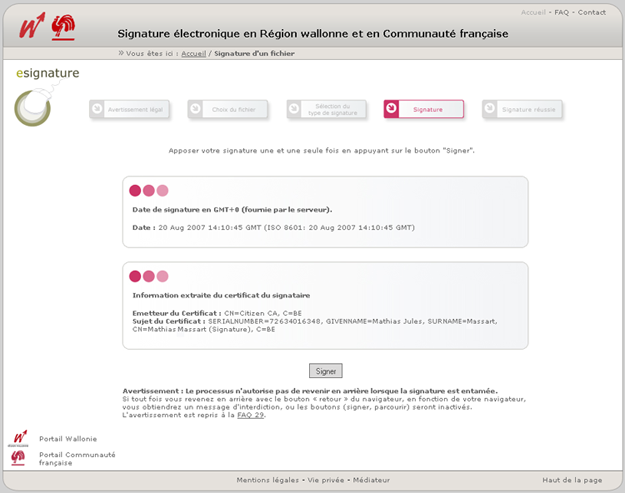 Figure 15 : Signature date and time 29. Could I come back on my actions once a file is already signed ? No, the processe does not allow to reward on any previous step once the signature process is running. If you try to go back with the "back" web browser's button, related to your prefered one:
30. A proxy error seems to prevent the Java applet launc. What could I do ? Electronic signature's portal deals through http from port TCP 80 or https from port TCP 443. Please contact your network administrator to check that you have enough right access on signatures websites. (http://signature.test.wallonie.be ou https://signature.test.wallonie.be) 31. What could I do when "Error : Unsupported name of file" message appears ? The first approach is, your name could contains an forbidden special character such as : & / # \ You should re-name it as well, then re-run the procedure of signature Error is due to the use of forbiden special caracter (‘ / # \ … ) You must rename the file without these carracters then restart the signing process.
32. What to do when the following message appears: The XML sent does not suit the recommanded XML syntax ? Please, contact the origin webmaster that has redirect
You here. This message appears when specific carracters are used into the document. For exemple, the five XML predifined entities must be used for the following type :
The administrator will solve the problem by respecting the XML prdefine entities: - ISO-8859-1 (for West Europe) - UTF-8 or base64. The calling site administrator can find more technical information in the "Calling_Site_Guide" technical document.
34. Can a protected PDF file be signed in signed.pdf format ? No, Some protected PDF couldn't be signed to PDF format .signed.pdf. It need to be sign in a .zip archive as explain in FAQ 23: How can I check wether a file is signed or not ? 35. Could I check a pdf signed file' signature ? No. To verify the signature of an pdf file (.signed.pdf) you
have to use an pdf reader (i.e Acrobat Reader) outside of eSignBox. 36. What should I know in order to open a signed file ? Are there specific cautions to carry about ? The signed file opening process is same as unsigned ones, but You
must know that any signed
file content modification will braks and invalidate its signing. Special attention is to be taken when
using Microsoft Office files. They can content macros
(tiny programs) that save the file with same name, and thus
breaks its signature. As the default rule, when openong such files,
a warning message notify a macro potential execution and ask the
user to allow it or not. A signed but "save as" file remains readable, but has a broken and invalid signature. When opening the signed file, You should take care to NOT save it as the same name into the signed archive .zip, unless the original file signature became invalid. Note that is possible to backup the signed file before opening it, signature remains valid. 37. Has file to sign maximum lenght ? No, but signing process could take a while when huge file is submitted. A progress bar will show You the the signature process state. Signed PDF file (.signed.pdf extension) is however limited to 10MB. Over this limit, a warning message will appear (such as below).
38. Could I over-sign a PDF file ? Yes You can, signed PDF file (with .signed.pdf extension) could be over-signed. You however must know that previous signature will be overwritten. EsignBox only support a single signature on PDF file. When the submitted PDF file is already signed, user will be warned about it, and should choose wether oversign it or go ahead the process with the old signature.
39. Test of eID configuration compliance En cliquant sur le bouton « Test de compatibilité eID » la boite de dialogue ci-dessous s’affiche, indiquant l’état de votre configuration eID :
Le test de compatibilité s’arrête à la première détection de point rouge. Pour qu’une configuration soit compatible EsignBox , elle doit passer tous les tests de compatibilité, décrits ci-après. 40. Test of eID configuration compliance: Web browser ... Ce test permet de valider si le navigateur Web utilisé est supporté. 41. Test of eID configuration compliance: Java Virtual Machine ... eSignBox supporte la version 1.6 ou supérieur 42. Test of eID configuration compliance: Operating system ... Trois types de système d’exploitation sont supportés : Windows (XP ou 7), Linux et Mac Os. 43. Test of eID configuration compliance: Presence of eID middleware ... À cette étape et après avoir passé tous les autres contrôles de compatibilité, on vérifie l’existence du logiciel eID. Il s’agit du logiciel (middleware) fourni par fedict sous forme de paquet d’installation. 44. Test of eID configuration compliance: Presence of a card in your eID device ... Pour que ce dernier test soit vert, une carte d’identité doit être inséré dans le lecteur de carte. Dans le cas où la configuration dispose de plusieurs lecteurs de carte, on vérifie si un des lecteurs contient une carte d’identité. Si oui, la configuration est considéré complètement compatible. | |||||||||||||||||||||||
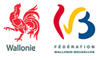






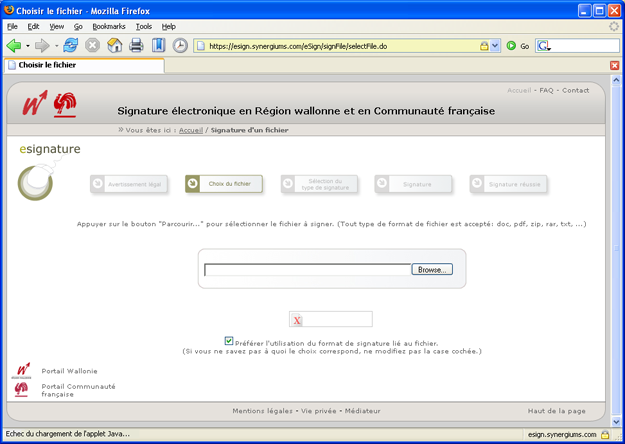

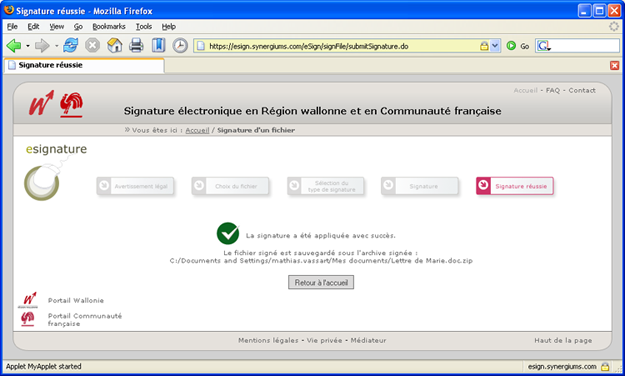
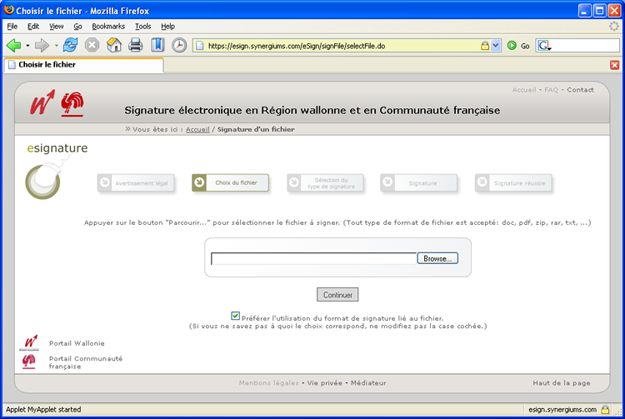

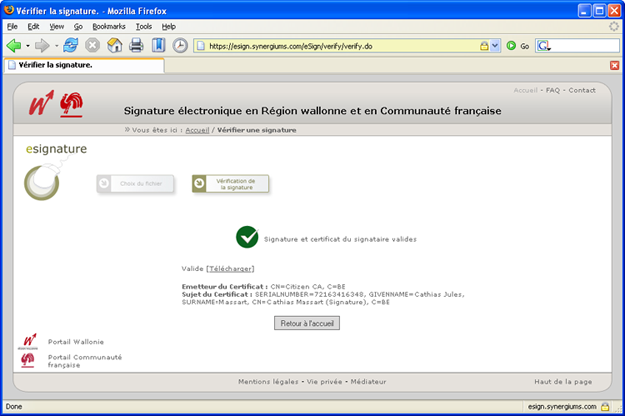
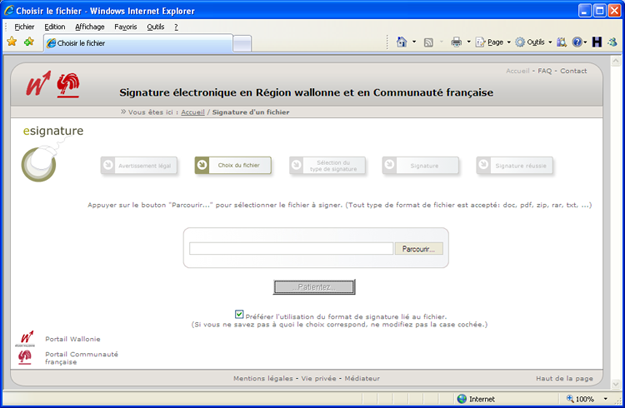
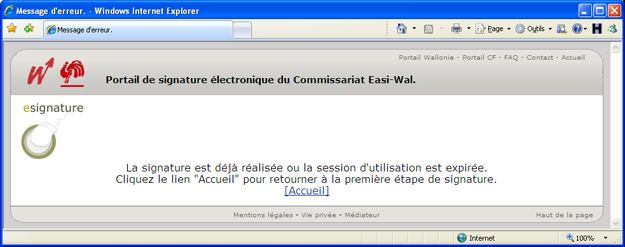

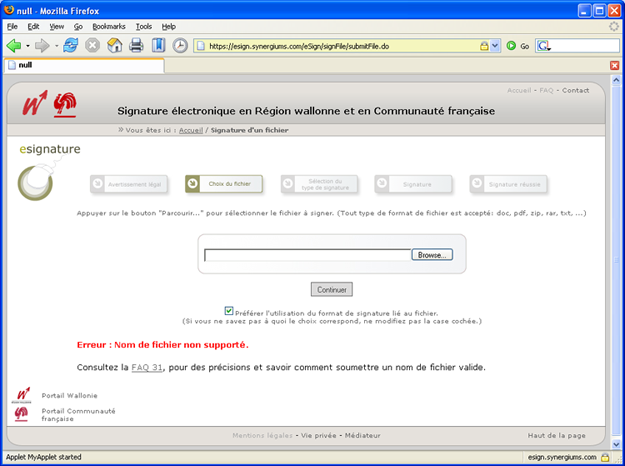
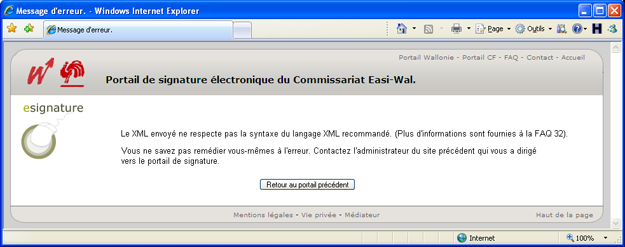

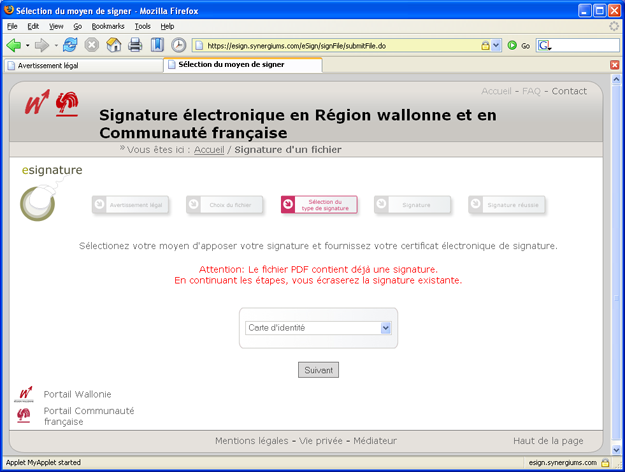
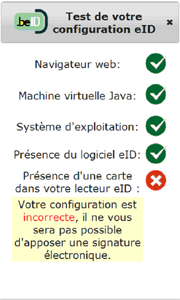
 Portail de la Wallonie
Portail de la Wallonie Portail de la Fédération Wallonie-Bruxelles
Portail de la Fédération Wallonie-Bruxelles